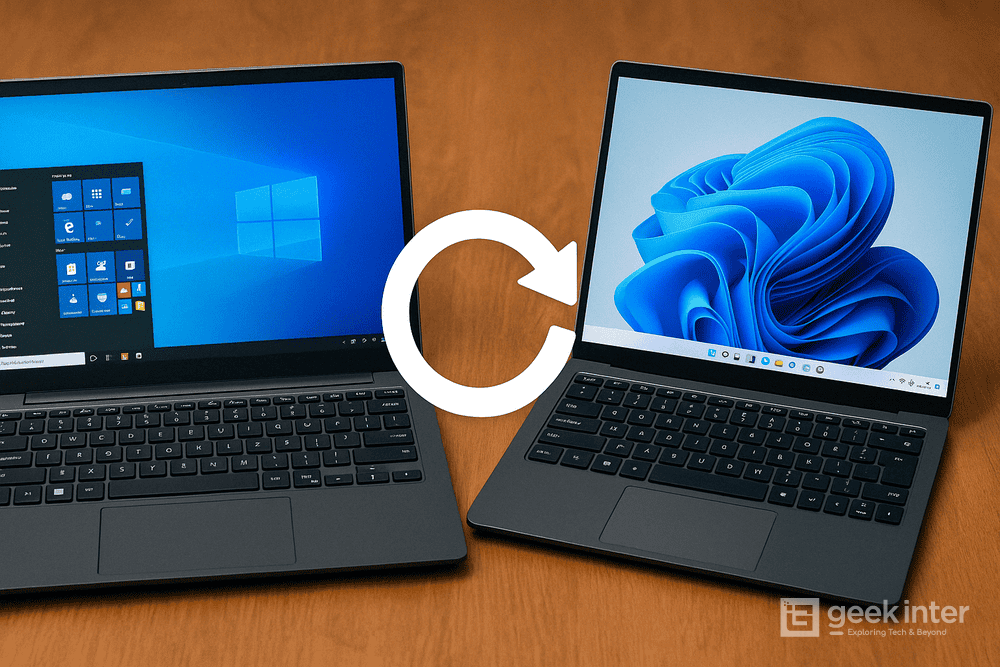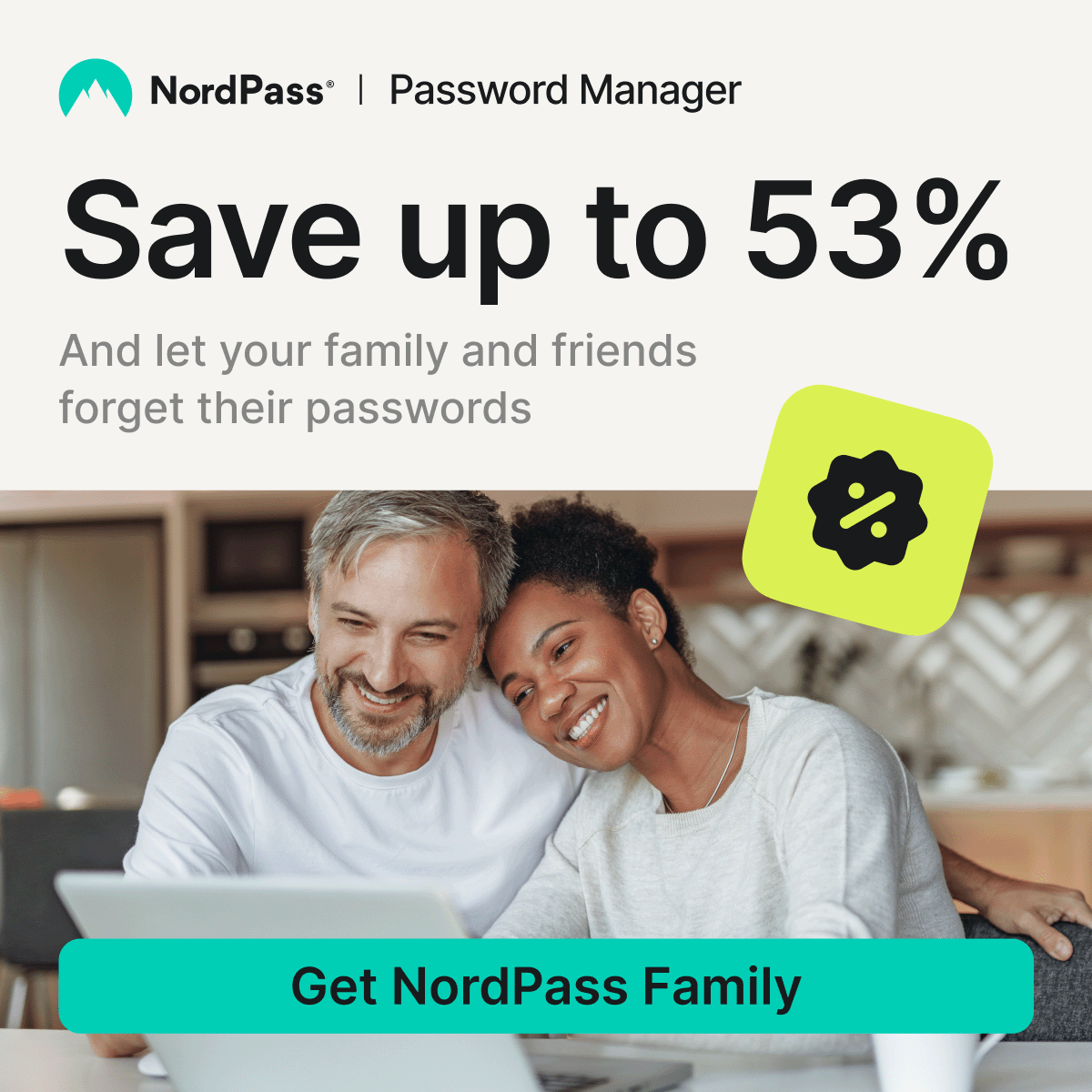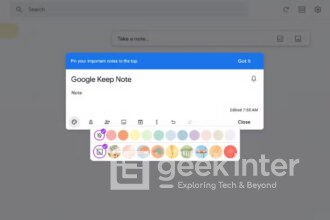Thinking about upgrading to Windows 11 but not sure if it’ll cost you anything? Good news: if you already have an activated copy of Windows 10, the upgrade to Windows 11 is still 100% free — and pretty straightforward.
Here’s everything you need to know: system requirements, how to check if your PC qualifies, and how to upgrade without losing your files.
Yes, the Upgrade Is Still Free in 2025
Even though Microsoft initially promoted the Windows 11 upgrade as a limited-time offer, they’ve kept the free upgrade path from Windows 10 wide open.
You don’t need to pay, use any third-party tools, or enter a new product key — as long as your PC qualifies.
Read more:
- How to Use Windows 11 for Free (Legally) for Up to 90 Days
- Can You Use Windows 11 Without a Product Key? Pros & Cons
- How to Activate Windows 11 the Right Way — No Sketchy Tools Needed
Step 1: Check if Your PC Can Run Windows 11
Windows 11 has stricter hardware requirements than Windows 10, including:
- TPM 2.0 and Secure Boot
- 8th-gen Intel or 2nd-gen Ryzen CPU (or newer)
- 4GB RAM minimum
- 64GB of storage
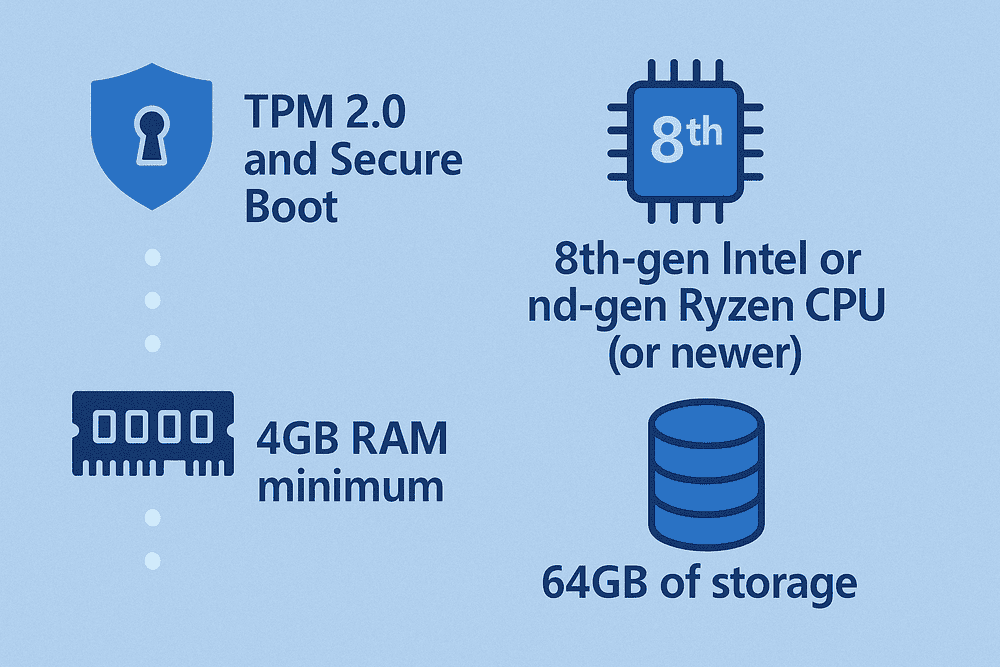
Quickest way to check compatibility:
Download Microsoft’s PC Health Check tool
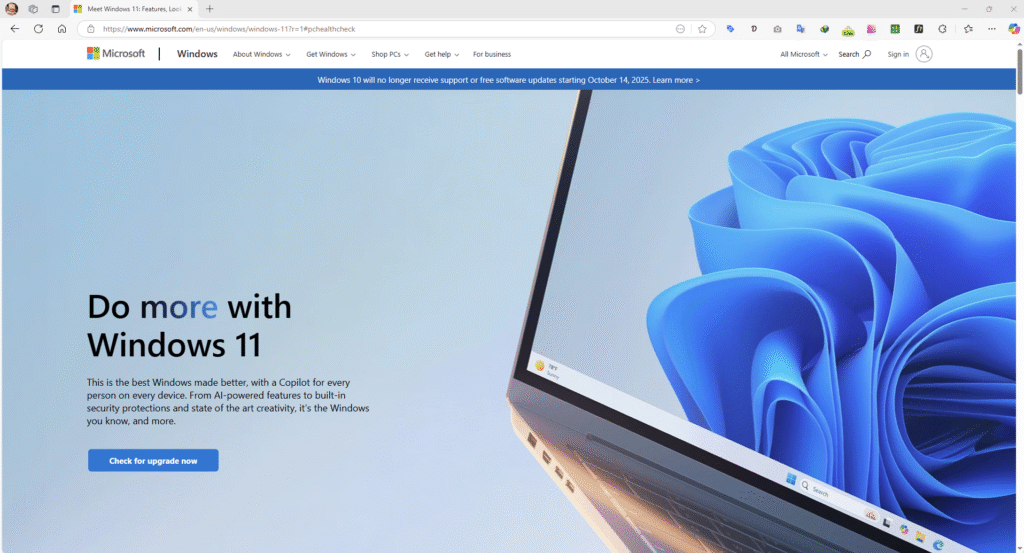
After running it, you’ll get a “Your PC can run Windows 11” message — or not.
❗ If your PC doesn’t meet the requirements, you can still install Windows 11 manually (but it may not get updates). More on that below.
Step 2: Back Up Your Files (Just in Case)
Upgrading keeps your files and apps, but it’s always smart to back up first.
- Use OneDrive or an external hard drive
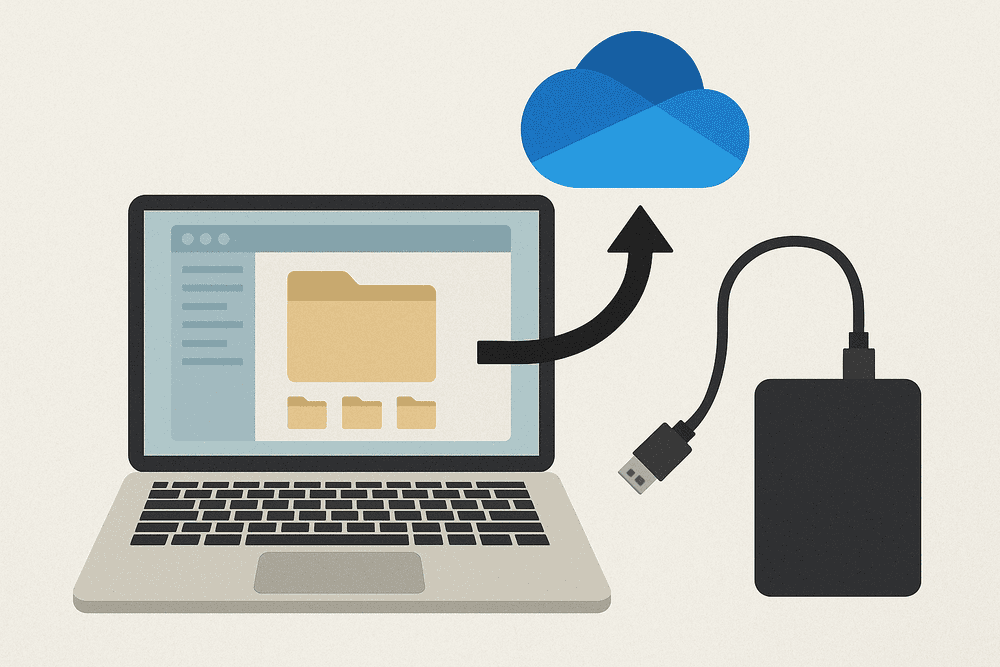

- Or create a full system image using Windows Backup (Settings > Update & Security > Files backup)

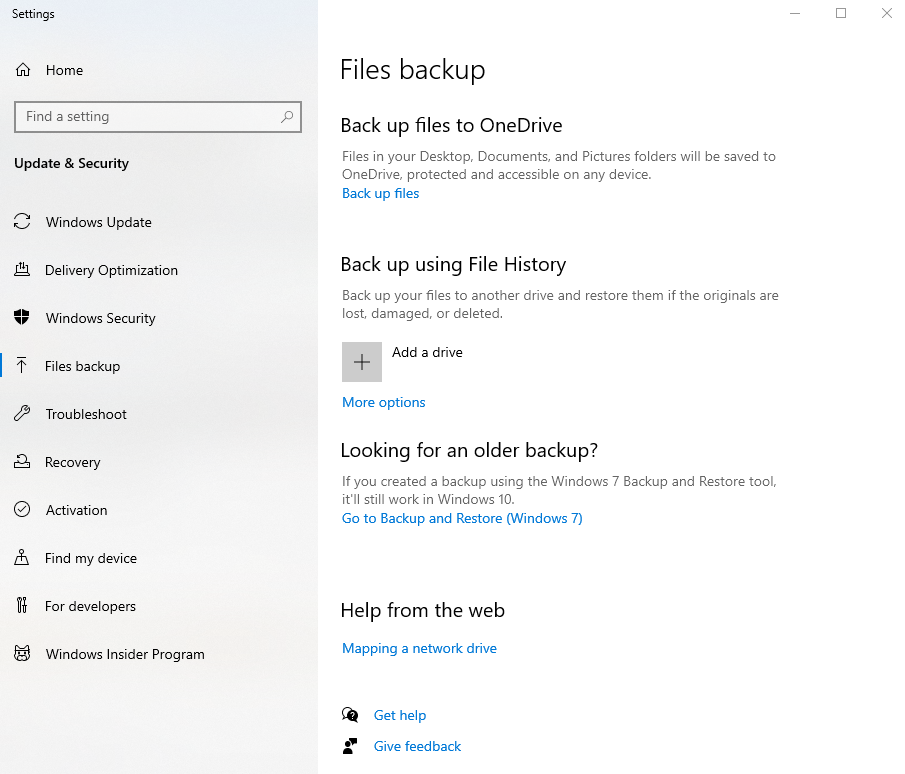
Step 3: Upgrade Using Windows Update (The Easy Way)
If your PC is eligible and on Windows 10:
- Go to Settings > Update & Security > Windows Update
- Click Check for updates
- If your PC qualifies, you’ll see a banner offering Windows 11
- Click Download and install

The process will take 20–45 minutes, depending on your system speed.
Step 4 (Alternative): Use the Installation Assistant
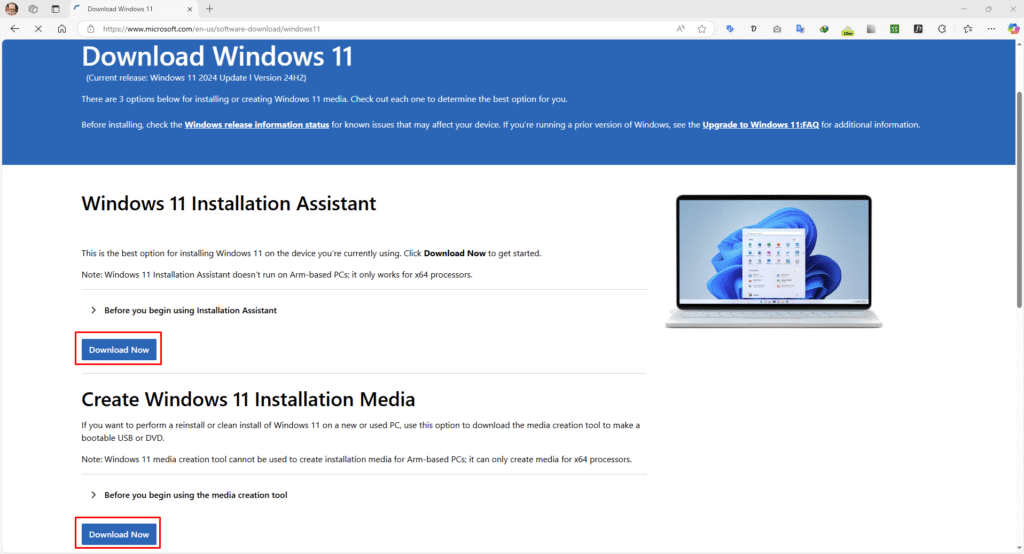
If you don’t see the update in Windows Update, try this:
- Go to Microsoft’s official page:
👉 https://www.microsoft.com/en-us/software-download/windows11 - Download the Windows 11 Installation Assistant
- Run the tool and follow the on-screen instructions
This method still preserves your files and settings.
What If My PC Isn’t Compatible?
You have 3 options:
| Option | Description |
|---|---|
| Manual install (unsupported) | You can bypass TPM checks using a modified ISO, but updates may be limited. |
| Stick with Windows 10 | Microsoft will support it until October 2025 |
| Upgrade hardware | Sometimes swapping CPU or motherboard is the only way to upgrade legally |
🛒 Best Laptops Under $500 in 2025 – Top 5 Picks for Every Need
Do I Need a New Product Key?
Nope. If your Windows 10 was already activated, Windows 11 will carry over the digital license automatically.
You can check your activation status in:
Settings > System > Activation
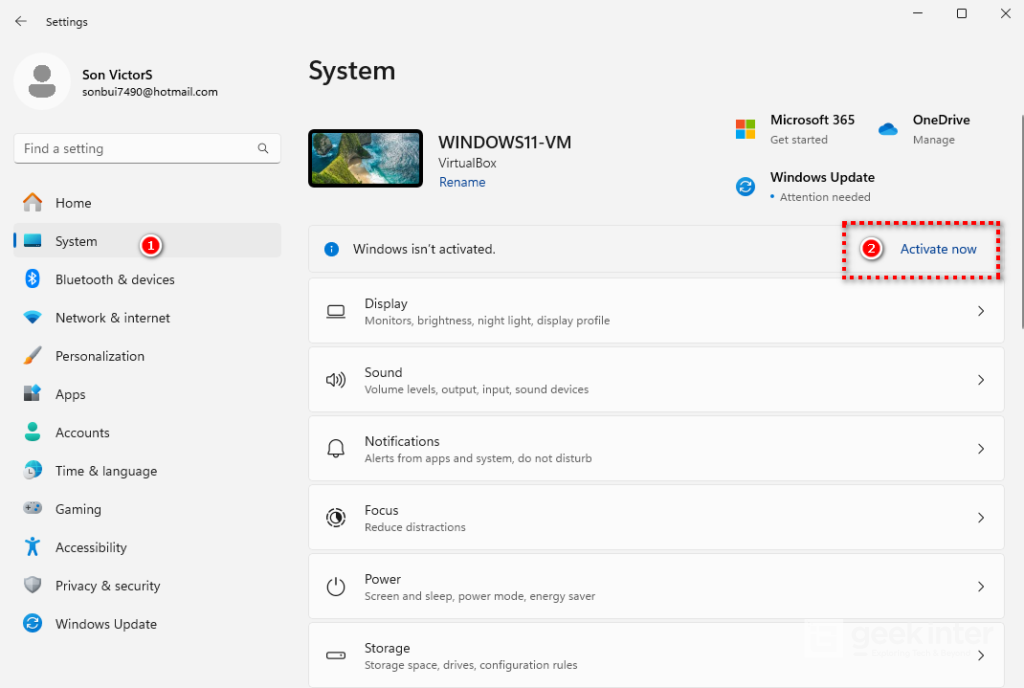
💡 No key required, no reactivation needed.
Final Thoughts
If you’re still using Windows 10 and your PC meets the hardware requirements, there’s no reason not to upgrade — especially while it’s still free.
You’ll get:
- A cleaner interface
- Better performance and battery life (especially on newer laptops)
- Access to new features like Snap Layouts, Widgets, Android apps, and more
Don’t wait until support ends — upgrading now means fewer headaches later.