It’s one of those mistakes that’s easier to make than you think. Maybe you were cleaning up Device Manager, or perhaps you followed a sketchy fix from an online forum. And suddenly—your default speakers are gone. Windows 11 tells you “No audio device installed,” and the sound settings are as empty as your desktop during a fresh install. But don’t worry, your PC isn’t broken—and you probably don’t need to reinstall Windows. You just need a smart recovery plan, and that’s exactly what this guide is about.
Start with a Hardware Scan in Device Manager
The fastest way to detect missing audio hardware is through Device Manager.
- Right-click the Start button, then select Device Manager.
- If “Sound, video and game controllers” is missing or doesn’t show your audio device, click the View menu and check Show hidden devices.
- Then go to the Action menu and select Scan for hardware changes. This forces Windows to look for uninstalled or disconnected hardware and reinstall the necessary drivers.
- If your audio device appears, test it by playing a sound.
Update or Reinstall Audio Drivers
If your speakers show up but still aren’t working, it could be a driver issue.
- In Device Manager, right-click your audio device and select Update driver → Search automatically for drivers.
- If that fails, go to your PC manufacturer’s support page, enter your model, and download the official audio drivers (typically Realtek, Conexant, or Intel).
- Still no luck? Use Device Manager → Action → Add legacy hardware to manually install a generic audio driver. Follow the prompts to select a compatible device from the list.
Run the Built-In Audio Troubleshooter
Windows has a surprisingly useful Audio Troubleshooter that can automatically detect and resolve common issues.
- Right-click the speaker icon in your taskbar → Troubleshoot sound problems.
- Let Windows walk through diagnostics—it may re-enable devices or repair driver issues.
- Restart your computer and check if the default speakers are restored.
Use Windows Update to Recover Drivers
Audio drivers are often included in Windows Update, especially under Optional Updates.
- Open Settings → Windows Update → Check for updates.
- Install any available updates, especially ones under “Driver updates.”
- Reboot your system after installation and test your sound again.
Use Your Manufacturer’s Support Software
If you’re on a Dell, HP, Lenovo, or ASUS machine, you’re in luck—most offer proprietary software that can detect and install missing drivers automatically:
- Dell: SupportAssist or Dell Update
- HP: HP Support Assistant
- Lenovo: Lenovo System Update
- ASUS: MyASUS
Launch the relevant app, run a full system scan, and apply the recommended audio fixes.
Check for Disabled Audio Devices
Your audio device might not be gone—it could just be disabled.
- Right-click the speaker icon → Sound settings → scroll to More sound settings.
- In the classic Sound window, go to the Playback tab.
- Right-click the list area and enable both Show Disabled Devices and Show Disconnected Devices.
- If your speakers appear greyed out, right-click → Enable, then Set as Default Device.
[Insert Image: Playback tab showing hidden and disabled speakers]
Caption: Don’t assume it’s missing—many devices are just hidden by default.
Reset BIOS/UEFI if Audio Hardware Is Missing
Sometimes the audio chip is disabled in BIOS.
- Restart your PC and enter BIOS/UEFI (usually F2, Delete, or Esc during boot).
- Find the option to Load Default Settings or Enable Onboard Audio.
- Save and exit, then boot into Windows and repeat the Device Manager scan.
Still No Sound? Use System Restore or Reset PC
If all else fails:
- Press Windows + S, type
rstrui, and launch System Restore. - Choose a restore point before your audio broke, then follow the prompts.
- No restore points? Go to Settings → System → Recovery → Reset PC, choose Keep my files, and let Windows repair itself.
Always back up your important data before resetting your system.
Closing Thoughts
Losing your sound drivers might feel like a catastrophic failure, especially when your PC throws up cryptic errors and refuses to play even a system beep. But with the right steps—hardware scans, driver reinstalls, BIOS checks, and a bit of patience—you can bring back your default speakers without needing a repair shop.
I’ve helped multiple people fix this exact issue, and the satisfaction of hearing your audio come back online is always worth the effort. So next time your PC goes silent, don’t freak out—just troubleshoot like a geek.
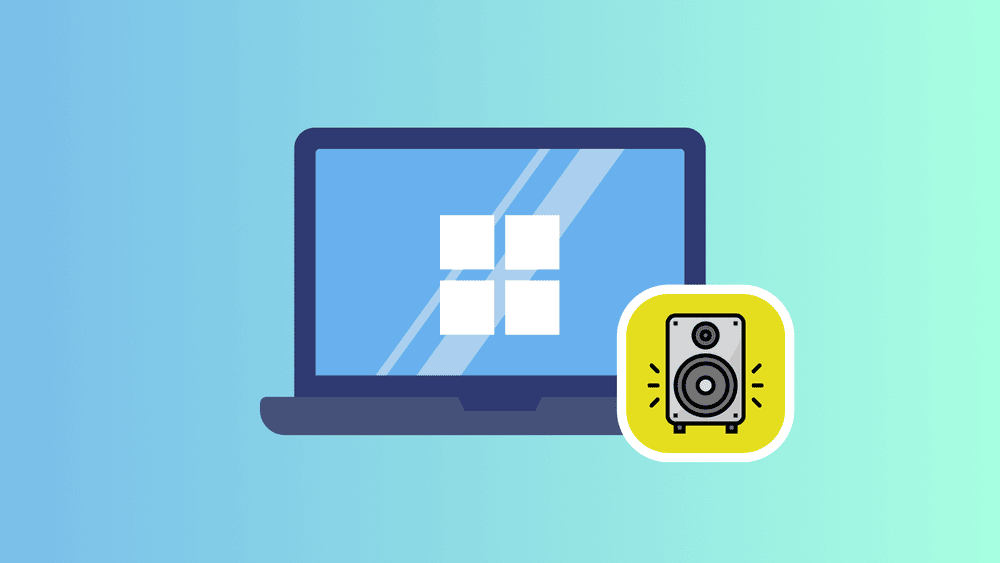
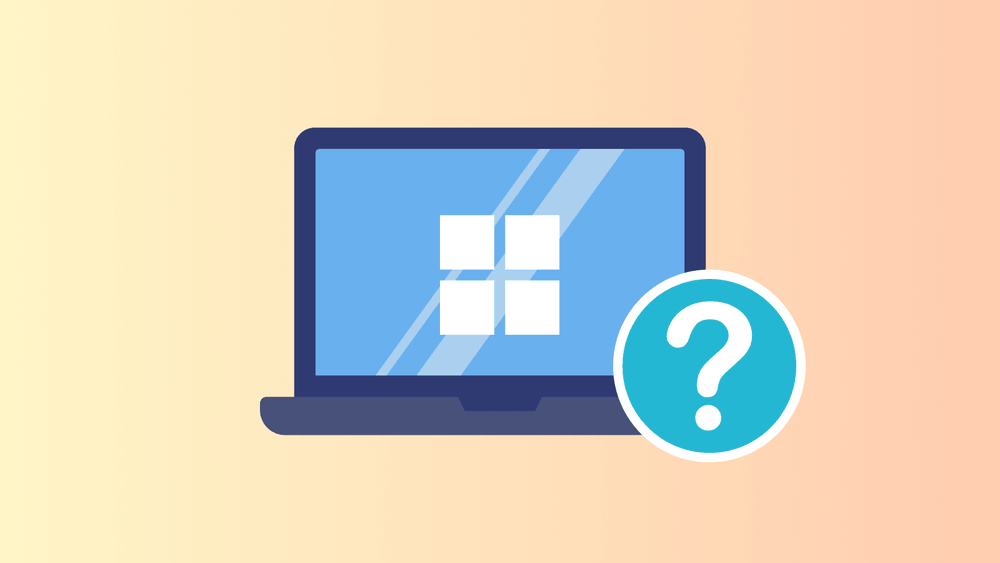
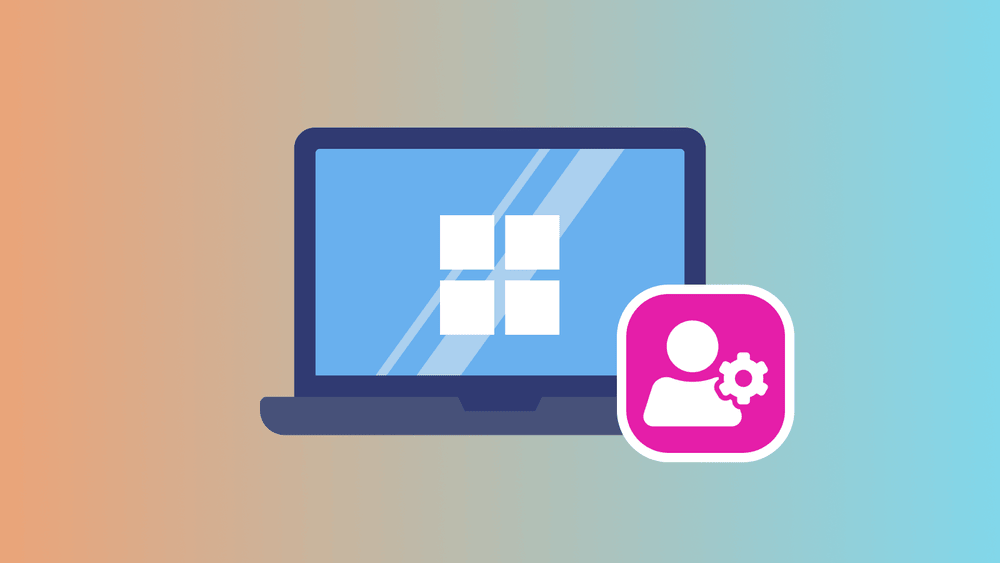
0 comments