Need help with Windows 11? Whether it’s system errors, missing features, or setup issues, this guide shows you exactly where to find answers, tools, and live support—fast. Follow these steps to troubleshoot any Windows 11 issue using built-in tools and expert tips.
1. Use the Search Box (Taskbar or Win + S)
Why it’s useful: Instantly find settings, apps, or support articles.
How to use:
- Click the Search icon on the taskbar or press Win + S.
- Type your issue (e.g., “Sound not working”).
- Windows will suggest relevant settings or web-based solutions.
2. Launch the Get Help App
What it is: A built-in chat interface to reach Microsoft support.
How to access:
- Press Win, type Get Help, then hit Enter.
How it works: - Type your issue under “We’re here to help”.
- Browse FAQs or click Contact Support to:
- Chat live with a support agent via browser.
- Request a callback.
When to use: For complex issues or live technical support.
3. Try the Get Started App
Purpose: Designed for new users to highlight key features.
Steps:
- Press Win, type Get Started, press Enter.
- Click Get Started and enable “Show me tips when using Windows.”
- Go to Settings → System → Notifications → Additional Settings and enable reminders.
Benefit: Offers helpful tips and quick guides.
4. Use Quick Assist for Remote Help
When it helps: When a friend or technician needs to access your PC remotely.
How to launch:
- Press Win, type Quick Assist, hit Enter.
How it works: - Generate a code and share it with the helper.
- They can view or control your screen.
5. Use Built-in Troubleshooters
When to use: For diagnosing issues with sound, internet, printers, startup, etc.
Steps:
- Go to Settings → System → Troubleshoot → Other troubleshooters.
- Run the relevant tool.
Bonus Tools: - Use DISM + SFC in Command Prompt to repair system files.
- Use Advanced Startup Options for resets, recovery, and Safe Mode.
6. Search Microsoft Online Support
- Visit the Microsoft Support site for help on settings, updates, security, and hardware.
- Browse tutorials, categorized guides, and official answers.
7. Join Forums and Communities
- Platforms like Microsoft Answers, Tech Community, and Reddit offer user insights.
- Pro tip from Reddit:
“The Get Help window might pop up if your F1 key is stuck. Use SharpKeys to disable it or try another keyboard.”
8. Final Option: Reset or Repair
Reset this PC:
- Use Settings → System → Recovery or Advanced Startup to refresh/reset your system (with option to keep files).
In-place upgrade:
- Download the Windows 11 ISO, run
setup.exeto repair without losing data.
Summary
| Method | Best For | Key Steps |
|---|---|---|
| Search Box | Fast, built-in lookup | Win + S → Type issue |
| Get Help | Complex issues, live support | Win → Get Help → Chat or Call |
| Get Started | New users, feature guidance | Win → Get Started → Enable tips |
| Quick Assist | Remote troubleshooting | Win → Quick Assist → Share code |
| Troubleshooters | Hardware & system diagnostics | Settings → System → Troubleshoot |
| Online Support | Tutorials, downloads, categorized help | Visit Microsoft Support site |
| Communities | Peer advice, keyboard shortcuts | Microsoft Answers, Reddit, etc. |
| Repair/Reset | Major issues, refresh or restore system | Recovery tools & ISO in-place upgrade |
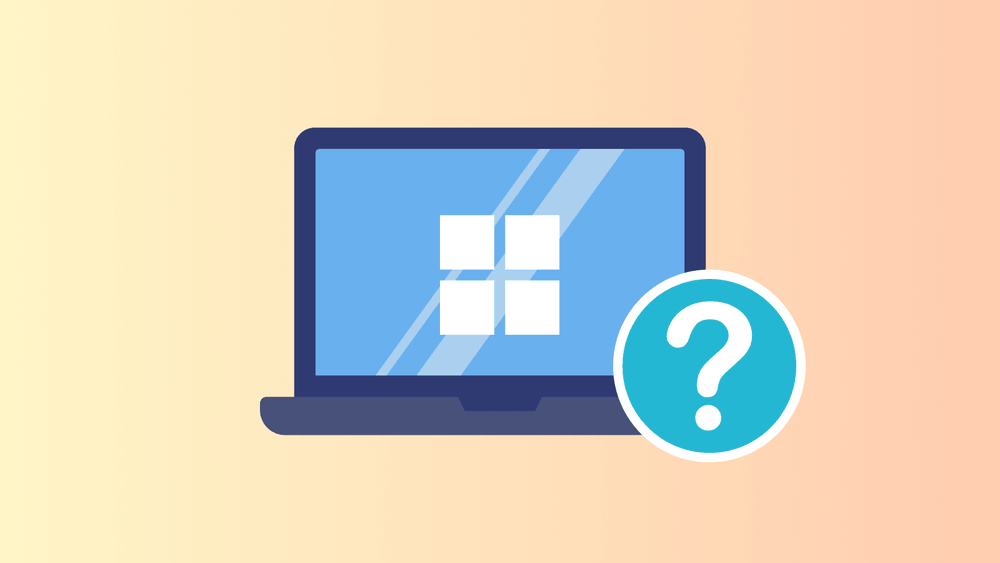
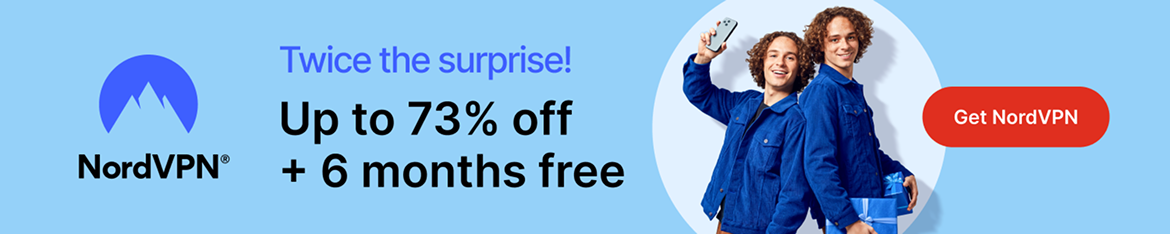








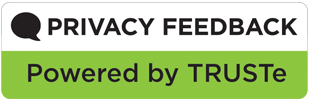
0 comments