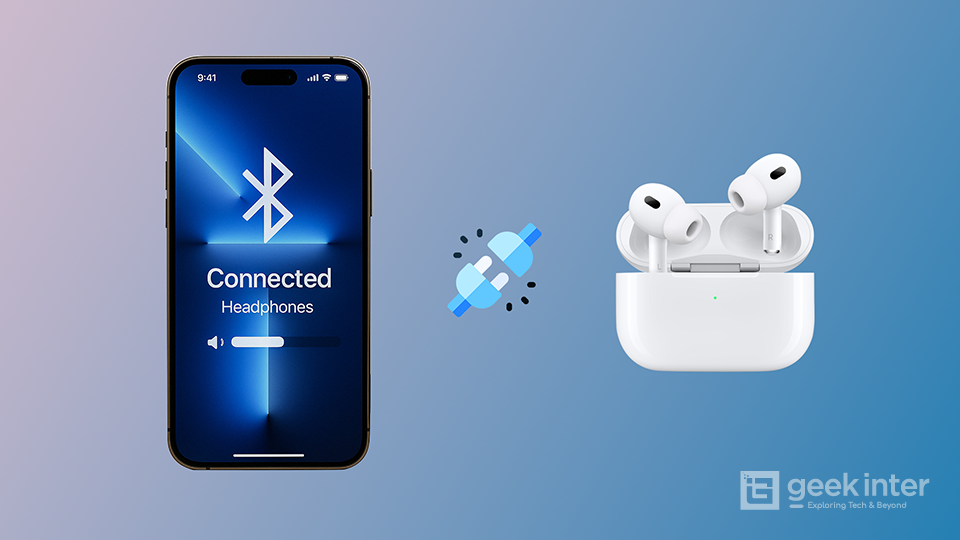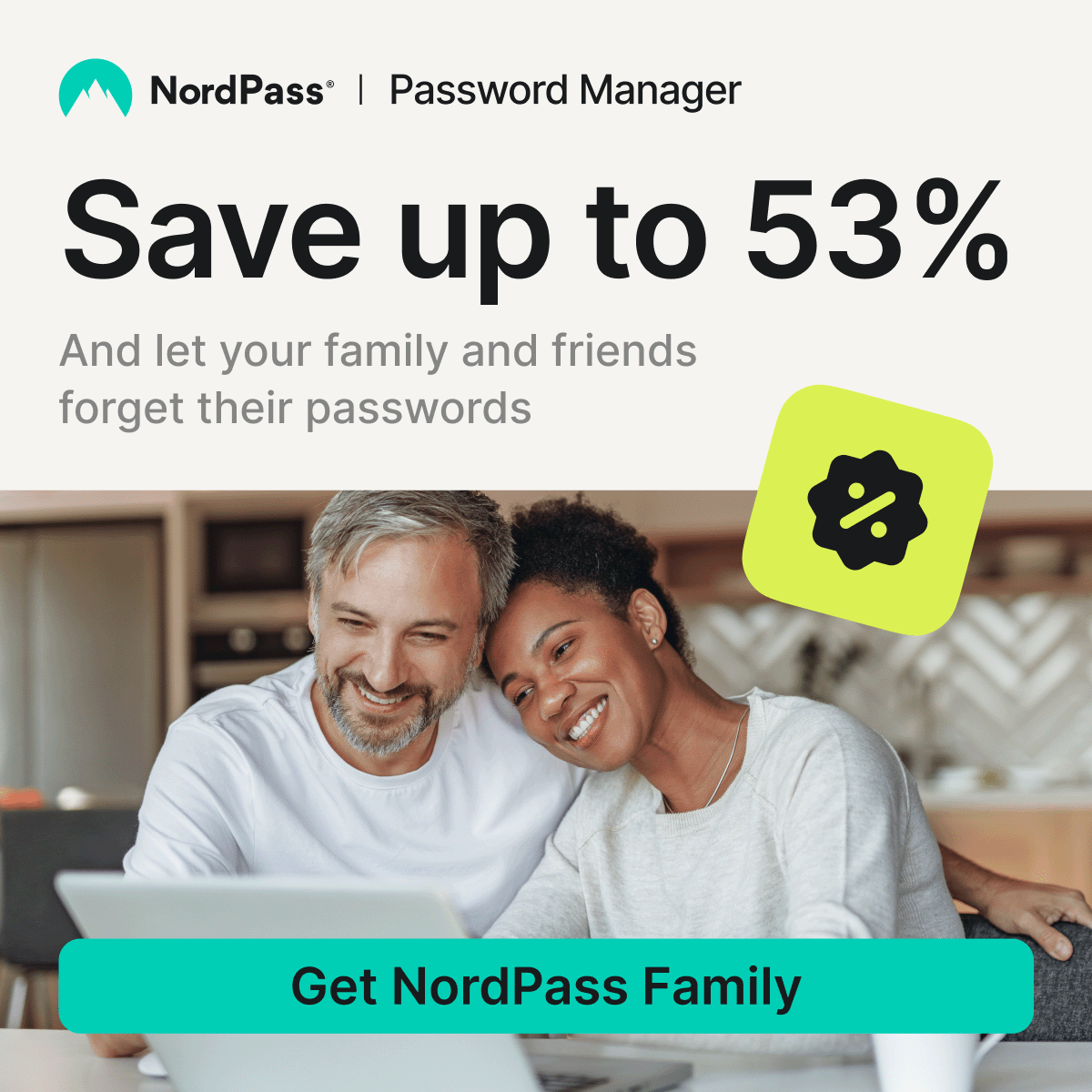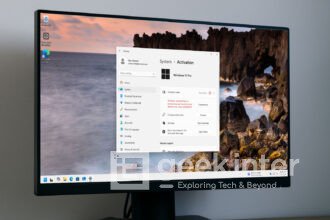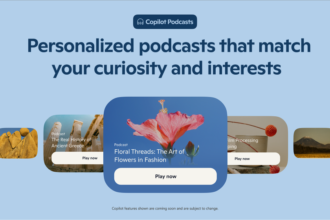Your AirPods just won’t connect to your iPhone — and it’s frustrating, especially when you’re about to hop into a call or listen to your favorite playlist.
Don’t worry — connection issues with AirPods are common, and most of the time, they’re easy to fix.
Here’s a step-by-step guide to help you get your AirPods working with your iPhone again in just a few minutes.
1. Turn Bluetooth Off and On Again
Sometimes the quickest fix is the simplest. Toggling Bluetooth resets the connection and often resolves temporary pairing glitches.
How to do it:
- Go to Settings > Bluetooth
- Turn Bluetooth off, wait 5 seconds, and then turn it back on
Now put your AirPods in your ears or case and check if they connect.
2. Check AirPods Battery
Low battery is a common reason AirPods won’t connect.
How to check:
- Open the AirPods case near your iPhone
- Wait for the pop-up battery status to appear
- Or swipe right on your iPhone Home screen to view the battery widget
If your AirPods are below 10%, plug them in and let them charge for 10–15 minutes before retrying.
3. Restart Your iPhone
Yes, restarting your iPhone can clear up many temporary issues, including Bluetooth bugs.
How to restart iPhone:
- Press and hold the side button + volume up until the power-off slider appears
- Slide to power off, wait 10 seconds, then turn it back on
4. Forget and Reconnect Your AirPods
If your AirPods previously connected but suddenly won’t anymore, try removing them from your Bluetooth list and reconnecting.
Steps:
- Go to Settings > Bluetooth
- Tap the (i) icon next to your AirPods
- Tap Forget This Device
- Place your AirPods back in the case
- Open the lid, press and hold the button on the back until the LED flashes white
- Bring them close to your iPhone and reconnect
5. Update Your iPhone
AirPods rely on Bluetooth protocols that improve over time. If your iOS is outdated, it may affect compatibility or stability.
To check for updates:
- Go to Settings > General > Software Update
- If an update is available, tap Download and Install
6. Clean Your AirPods and Case
It sounds silly, but dirt, earwax, or debris can block the sensors that detect when they’re in your ears or ready to pair.
Clean them gently with:
- A microfiber cloth
- Cotton swab
- (Optional) 70% isopropyl alcohol — lightly dampened
Avoid using anything sharp or submerging them in liquid.
7. Reset Your AirPods (Factory Reset)
If all else fails, perform a full reset. This clears pairing history and restores factory settings.
How to reset AirPods:
- Put them in the charging case, close the lid, wait 30 seconds
- Open the lid
- Press and hold the button on the back until the LED flashes amber, then white
- Reconnect them via the iPhone pop-up
Bonus: Still Not Working?
Try these:
- Test the AirPods on another iPhone or iPad — if they connect, the issue is likely with your phone
- Contact Apple Support or visit an Apple Store for hardware diagnostics
- Consider getting AppleCare+ if your AirPods are still under warranty
Final Thoughts
AirPods not connecting can be annoying, but most issues are fixable in just a few minutes.
Start with the basics — restart your devices, check battery levels, and update your iPhone.
If things still don’t work, a full reset usually does the trick.
Still stuck? It might be time for a replacement pair or a Genius Bar visit.